IT/Software/Virtualization/Virtual Box: Difference between revisions
Walttheboss (talk | contribs) No edit summary |
Walttheboss (talk | contribs) |
||
| (20 intermediate revisions by the same user not shown) | |||
| Line 1: | Line 1: | ||
[[File: | [[File:MacGuestLinuxHostSetup.png|thumb|Setup Catalina 10.15.3]] | ||
===Notes:=== | ===Notes:=== | ||
===Latest Version from the PPA=== | ===Latest Version from the PPA=== | ||
<code>wget -q -O - <nowiki>http://download.virtualbox.org/virtualbox/debian/oracle_vbox_2016.asc</nowiki> | sudo apt-key add -</code> | |||
<code>sudo sh -c 'echo "deb <nowiki>http://download.virtualbox.org/virtualbox/debian</nowiki> bionic non-free contrib" >> /etc/apt/sources.list.d/virtualbox.org.list' </code> | |||
Then you need to install the latest version with apt or the package manager. | |||
<code>sudo apt install virtualbox-6.1</code> | |||
You will need to manually [https://www.virtualbox.org/wiki/Downloads download] and install the extension pack. | |||
Just double click on it and it will be opened by VirtualBox. Install it. | |||
There is no guest additions iso for the Mac guest. | |||
something about licensing :) | |||
===Linux(kubuntu) Host=== | ===Linux(kubuntu) Host=== | ||
| Line 12: | Line 27: | ||
The other way of doing this with qemu is [[IT/Software/Virtualization/QEMU/OSX-KVM|here]]. | The other way of doing this with qemu is [[IT/Software/Virtualization/QEMU/OSX-KVM|here]]. | ||
=====New Way:===== | |||
[https://github.com/myspaghetti/macos-virtualbox My Spaghetti] | |||
This is a one script that runs for hours and installs well. | |||
Newer CPUs such as 2020 and later need to have a slight mod to the CPUID. | |||
This is best done in the install script in the modify_vm function. | |||
VBoxManage modifyvm "${vm_name}" --cpus "${cpu_count}" \ | |||
--memory "${memory_size}" --vram "${gpu_vram}" --pae on \ | |||
--boot1 none --boot2 none --boot3 none --boot4 none \ | |||
--firmware efi --rtcuseutc on --chipset ich9 ${extension_pack_usb3_support} \ | |||
--mouse usbtablet --keyboard usb --audiocontroller hda \ | |||
--audiocodec stac9221 --audio=none 2>&1 >/dev/null \ | |||
--cpu-profile "Intel Core i7-6700K" | |||
)" ]]; then | |||
echo -e "\nError: Could not configure virtual machine \"${vm_name}\"." | |||
echo -e "Please execute the stage ${low_contrast_color}configure_vm${default_color} again before resuming the script" | |||
echo -e "as described in the documentation.\n" | |||
echo "Exiting." | |||
exit | |||
It is updateable. | |||
It still does not allow icloud and imessage or facetime. | |||
That is all possible if you have the time for it. | |||
=====Old Way: Get Ready===== | |||
*There are very many ways to do this. | |||
**This is mainly taken/borrowed/stolen from [https://applehint.com/t/step-by-step-to-install-macos-10-15-catalina-on-virtualbox-on-windows-pc/1503 here]. | |||
*First download the files | |||
**You can get this from many different places | |||
**Take your chances all of them may be hacked in some way. | |||
*Iso file | |||
*Boot Disk | |||
**This is a VMDK file. | |||
*Create and setup the virtualbox(before you start it) | |||
*Run the following command. | |||
**you can run them individually or with && inbetw3een them to make it faster. | |||
<code> VBoxManage modifyvm "Catalina" --cpuidset 00000001 000106e5 00100800 0098e3fd bfebfbff && VBoxManage setextradata "Catalina" "VBoxInternal/Devices/efi/0/Config/DmiSystemProduct" "iMac11,3" && VBoxManage setextradata "Catalina" "VBoxInternal/Devices/efi/0/Config/DmiSystemVersion" "1.0" && VBoxManage setextradata "Catalina" "VBoxInternal/Devices/efi/0/Config/DmiBoardProduct" "Iloveapple" && VBoxManage setextradata "Catalina" "VBoxInternal/Devices/smc/0/Config/DeviceKey" "ourhardworkbythesewordsguardedpleasedontsteal(c)AppleComputerInc" && VBoxManage setextradata "Catalina" "VBoxInternal/Devices/smc/0/Config/GetKeyFromRealSMC" 1 </code> | |||
**Who knows how many of these are really necessary | |||
=====Changes===== | |||
*Set cpus to 2 | |||
**Any more is a waste. Some of the boot disks won't boot with 1 | |||
**VirtualBox can really only use 1 | |||
*Video memory to at least 100mb | |||
*Ram to as much as 8 of 12. | |||
**You will be warned but a Linux host can run on very low ram | |||
**It will run and not freeze on 4 but you won't enjoy it. | |||
*Chipset to ICH9 | |||
**Some old tutorials want PIIX3 | |||
***NO!!!!!! | |||
*Enable I/O caching in Storage | |||
Optional set display | |||
*Install the OS | |||
*Cleanup | |||
**Remove the install iso | |||
**Set the display to what you want | |||
**Run the command: | |||
<code>VBoxManage setextradata "Catalina" "VBoxInternal2/EfiGraphicsResolution" "1440x900"</code> | |||
***Available resolutions are: | |||
***1920x1080 1280x800 1440x900 1920x1200 1366x768 | |||
*Issues | |||
*Cannot get icloud to work. | |||
**We recommend nextcloud | |||
*Guest Additions does not work | |||
**It does sort of work but will break the internet | |||
***Not really the whole thing but your connection to it. | |||
<br /> | <br /> | ||
Latest revision as of 07:26, 4 November 2021
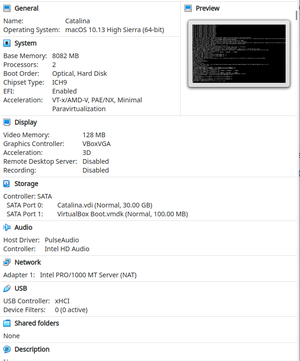
Notes:
Latest Version from the PPA
wget -q -O - http://download.virtualbox.org/virtualbox/debian/oracle_vbox_2016.asc | sudo apt-key add -
sudo sh -c 'echo "deb http://download.virtualbox.org/virtualbox/debian bionic non-free contrib" >> /etc/apt/sources.list.d/virtualbox.org.list'
Then you need to install the latest version with apt or the package manager.
sudo apt install virtualbox-6.1
You will need to manually download and install the extension pack.
Just double click on it and it will be opened by VirtualBox. Install it.
There is no guest additions iso for the Mac guest.
something about licensing :)
Linux(kubuntu) Host
Windows Guest
MAC Guest
The other way of doing this with qemu is here.
New Way:
This is a one script that runs for hours and installs well.
Newer CPUs such as 2020 and later need to have a slight mod to the CPUID.
This is best done in the install script in the modify_vm function.
VBoxManage modifyvm "${vm_name}" --cpus "${cpu_count}" \
--memory "${memory_size}" --vram "${gpu_vram}" --pae on \
--boot1 none --boot2 none --boot3 none --boot4 none \
--firmware efi --rtcuseutc on --chipset ich9 ${extension_pack_usb3_support} \
--mouse usbtablet --keyboard usb --audiocontroller hda \
--audiocodec stac9221 --audio=none 2>&1 >/dev/null \
--cpu-profile "Intel Core i7-6700K"
)" ]]; then
echo -e "\nError: Could not configure virtual machine \"${vm_name}\"."
echo -e "Please execute the stage ${low_contrast_color}configure_vm${default_color} again before resuming the script"
echo -e "as described in the documentation.\n"
echo "Exiting."
exit
It is updateable.
It still does not allow icloud and imessage or facetime.
That is all possible if you have the time for it.
Old Way: Get Ready
- There are very many ways to do this.
- This is mainly taken/borrowed/stolen from here.
- First download the files
- You can get this from many different places
- Take your chances all of them may be hacked in some way.
- Iso file
- Boot Disk
- This is a VMDK file.
- Create and setup the virtualbox(before you start it)
- Run the following command.
- you can run them individually or with && inbetw3een them to make it faster.
VBoxManage modifyvm "Catalina" --cpuidset 00000001 000106e5 00100800 0098e3fd bfebfbff && VBoxManage setextradata "Catalina" "VBoxInternal/Devices/efi/0/Config/DmiSystemProduct" "iMac11,3" && VBoxManage setextradata "Catalina" "VBoxInternal/Devices/efi/0/Config/DmiSystemVersion" "1.0" && VBoxManage setextradata "Catalina" "VBoxInternal/Devices/efi/0/Config/DmiBoardProduct" "Iloveapple" && VBoxManage setextradata "Catalina" "VBoxInternal/Devices/smc/0/Config/DeviceKey" "ourhardworkbythesewordsguardedpleasedontsteal(c)AppleComputerInc" && VBoxManage setextradata "Catalina" "VBoxInternal/Devices/smc/0/Config/GetKeyFromRealSMC" 1
- Who knows how many of these are really necessary
Changes
- Set cpus to 2
- Any more is a waste. Some of the boot disks won't boot with 1
- VirtualBox can really only use 1
- Video memory to at least 100mb
- Ram to as much as 8 of 12.
- You will be warned but a Linux host can run on very low ram
- It will run and not freeze on 4 but you won't enjoy it.
- Chipset to ICH9
- Some old tutorials want PIIX3
- NO!!!!!!
- Some old tutorials want PIIX3
- Enable I/O caching in Storage
Optional set display
- Install the OS
- Cleanup
- Remove the install iso
- Set the display to what you want
- Run the command:
VBoxManage setextradata "Catalina" "VBoxInternal2/EfiGraphicsResolution" "1440x900"
- Available resolutions are:
- 1920x1080 1280x800 1440x900 1920x1200 1366x768
- Issues
- Cannot get icloud to work.
- We recommend nextcloud
- Guest Additions does not work
- It does sort of work but will break the internet
- Not really the whole thing but your connection to it.
- It does sort of work but will break the internet