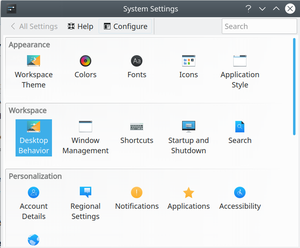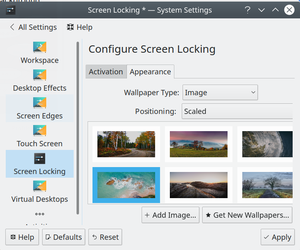IT/Software/Kubuntu/Settings: Difference between revisions
Jump to navigation
Jump to search
Access restrictions were established for this page. If you see this message, you have no access to this page.
Walttheboss (talk | contribs) |
Walttheboss (talk | contribs) No edit summary |
||
| (19 intermediate revisions by the same user not shown) | |||
| Line 1: | Line 1: | ||
__TOC__ | |||
== Login Screen and Lock Screen == | == Login Screen and Lock Screen == | ||
* Since SDDM took over this has become more complicated | * Since SDDM took over this has become more complicated | ||
** I think that SDDM works well now (18.04.3) | ** I think that SDDM works well now (18.04.3) | ||
** We hope it only gets better! | |||
=== Login Screen === | === Login Screen === | ||
* This is configured in /usr/share/sddm/themes/breeze/ | * This is configured in /usr/share/sddm/themes/breeze/ | ||
** edit the two config files. | ** edit the two config files. | ||
***theme.conf and theme.conf.user | |||
** They look like this originally | |||
<code> | |||
[General] | |||
type=color | |||
color=#1d99f3 | |||
background= | |||
</code> | |||
** Remove all "types" or comment them out. | ** Remove all "types" or comment them out. | ||
* We use the below in both config files | * We use the below in both config files | ||
** You can put the picture anywhere. | ** You can put the picture anywhere and add the path. | ||
<code> | <code> | ||
[General] | [General] | ||
| Line 13: | Line 25: | ||
background=beach.jpeg | background=beach.jpeg | ||
</code> | </code> | ||
==== Login Screen Error ==== | |||
Occasionally a giant keyboard will popup when you are booting up or logging in. | |||
You need to add a config file to override the default which is buried deep in sddm | |||
If you have /etc/sddm.conf then add the line: InputMethod= | |||
If you don't then create it with that one line. | |||
sudo nano /etc/sddm.conf | |||
It will open a new file. Type InputMethod= on the first line (nothing else) and save the file. | |||
=== Lock Screen === | === Lock Screen === | ||
* This can be done directly from settings. | * This can be done directly from settings. | ||
** Then Desktop Behavior | ** Then Desktop Behavior | ||
** Then Screen Locking | ** Then Screen Locking | ||
*** Click on Appearance, choose, and apply | *** Click on Appearance, choose, and apply | ||
<gallery widths="300px" heights="300px"> | |||
File:settingsDesktopBehavior.png | Desktop Behavior | |||
File:ScreenLocking.png | Screen Locking | |||
</gallery> | |||
Latest revision as of 10:04, 5 October 2023
Login Screen and Lock Screen
- Since SDDM took over this has become more complicated
- I think that SDDM works well now (18.04.3)
- We hope it only gets better!
Login Screen
- This is configured in /usr/share/sddm/themes/breeze/
- edit the two config files.
- theme.conf and theme.conf.user
- They look like this originally
- edit the two config files.
[General]
type=color
color=#1d99f3
background=
- Remove all "types" or comment them out.
- We use the below in both config files
- You can put the picture anywhere and add the path.
[General]
type=image
background=beach.jpeg
Login Screen Error
Occasionally a giant keyboard will popup when you are booting up or logging in.
You need to add a config file to override the default which is buried deep in sddm
If you have /etc/sddm.conf then add the line: InputMethod=
If you don't then create it with that one line.
sudo nano /etc/sddm.conf
It will open a new file. Type InputMethod= on the first line (nothing else) and save the file.
Lock Screen
- This can be done directly from settings.
- Then Desktop Behavior
- Then Screen Locking
- Click on Appearance, choose, and apply
-
Desktop Behavior
-
Screen Locking