IT/Hardware/Routers/USB Hard Drive/nfs exports: Difference between revisions
Access restrictions were established for this page. If you see this message, you have no access to this page.
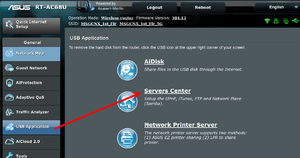
Step 1 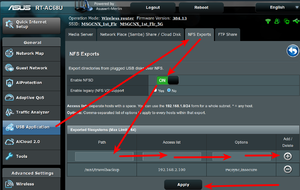
Step 2
Walttheboss (talk | contribs) (Created page with "=== Samba === * This seems to be the industry standard * We would have liked this as it makes setting things up in Windows easier ** But then again we don't use windows. * B...") |
Walttheboss (talk | contribs) No edit summary |
||
| Line 28: | Line 28: | ||
* run the command to mount all the shares | * run the command to mount all the shares | ||
sudo mount -a | <code>sudo mount -a</code> | ||
* Now the share will appear in Dolphin | |||
* You can use rsync to backup to it | |||
Revision as of 12:49, 27 February 2020
Samba
- This seems to be the industry standard
- We would have liked this as it makes setting things up in Windows easier
- But then again we don't use windows.
- BUT we have never gotten it to work
- by working we mean automounting in fstab
NFS
- This is how we setup the servers at the MSGs to share files across the network
- It is very easy to setup.
- The following documentation is from our beloved Asus AC68(may she live forever)
- Plug in the USB drive
- We recommend ext3, ext4 or NTFS
- Turn the service on
- Put in the information as shown to share to one machine.
- Usually the one that will be making the backups
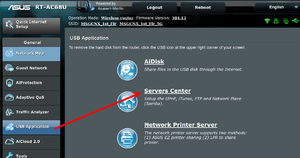
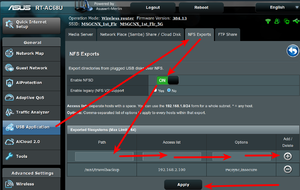
- In fstab add the following line
- 192.168.2.1:/mnt/travelbackup /mnt/samba nfs auto 0 0
- Don't forget that fstab need an empty line at the bottom of the file.
- Hit return a few times and save the file.
- run the command to mount all the shares
sudo mount -a
- Now the share will appear in Dolphin
- You can use rsync to backup to it