IT/Software/Virtualization/Virtual Box: Difference between revisions
Walttheboss (talk | contribs) No edit summary |
Walttheboss (talk | contribs) No edit summary |
||
| Line 47: | Line 47: | ||
*#*Who knows how many of these are really necessary | *#*Who knows how many of these are really necessary | ||
Changes | ===== Changes ===== | ||
*Set cpus to 2 | *Set cpus to 2 | ||
| Line 54: | Line 54: | ||
*Video memory to at least 100mb | *Video memory to at least 100mb | ||
*Ram to as much as 8 of 12. | *Ram to as much as 8 of 12. | ||
** You will be warned but a Linux host can run on very low ram | **You will be warned but a Linux host can run on very low ram | ||
**It will run and not freeze on 4 but you won't enjoy it. | **It will run and not freeze on 4 but you won't enjoy it. | ||
*Chipset to ICH9 | *Chipset to ICH9 | ||
| Line 67: | Line 67: | ||
**Remove the install iso | **Remove the install iso | ||
**Set the display to what you want | **Set the display to what you want | ||
**Run the command: | **Run the command: | ||
<code>VBoxManage setextradata "Catalina" "VBoxInternal2/EfiGraphicsResolution" "1440x900"</code> | <code>VBoxManage setextradata "Catalina" "VBoxInternal2/EfiGraphicsResolution" "1440x900"</code> | ||
*** Available resolutions are: | |||
*** 1920x1080 1280x800 1440x900 1920x1200 1366x768 | ***Available resolutions are: | ||
***1920x1080 1280x800 1440x900 1920x1200 1366x768 | |||
*Issues | *Issues | ||
*Cannot get icloud to work. | *Cannot get icloud to work. | ||
**We recommend nextcloud | **We recommend nextcloud | ||
*Guest Additions does not work | *Guest Additions does not work | ||
** It does sort of work but will break the internet | **It does sort of work but will break the internet | ||
*** Not really the whole thing but your connection to it. | ***Not really the whole thing but your connection to it. | ||
<br /> | <br /> | ||
Revision as of 05:12, 25 February 2020
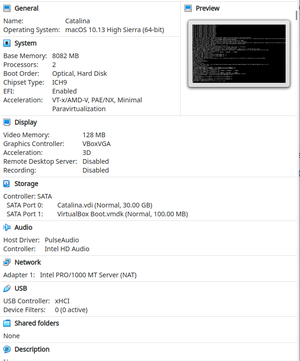
Notes:
Latest Version from the PPA
wget -q -O - http://download.virtualbox.org/virtualbox/debian/oracle_vbox_2016.asc | sudo apt-key add -
sudo sh -c 'echo "deb http://download.virtualbox.org/virtualbox/debian bionic non-free contrib" >> /etc/apt/sources.list.d/virtualbox.org.list'
Then you need to install the latest version with apt or the package manager.
sudo apt install virtualbox-6.1
You will need to manually download and install the extension pack.
There is no guest additions iso for the Mac guest.
something about licensing :)
Linux(kubuntu) Host
Windows Guest
MAC Guest
The other way of doing this with qemu is here.
Get Ready
- There are very many ways to do this.
- This is mainly taken/borrowed/stolen from here.
- First download the files
iso
- You can get this from many different places
- Take your chances all of them may be hacked in some way.
Boot Disk
- Create and setup the virtualbox(before you start it)
- Run the following command.
- you can run them individually or with && inbetw3een them to make it faster.
- Run the following command.
VBoxManage modifyvm "Catalina" --cpuidset 00000001 000106e5 00100800 0098e3fd bfebfbff && VBoxManage setextradata "Catalina" "VBoxInternal/Devices/efi/0/Config/DmiSystemProduct" "iMac11,3" && VBoxManage setextradata "Catalina" "VBoxInternal/Devices/efi/0/Config/DmiSystemVersion" "1.0" && VBoxManage setextradata "Catalina" "VBoxInternal/Devices/efi/0/Config/DmiBoardProduct" "Iloveapple" && VBoxManage setextradata "Catalina" "VBoxInternal/Devices/smc/0/Config/DeviceKey" "ourhardworkbythesewordsguardedpleasedontsteal(c)AppleComputerInc" && VBoxManage setextradata "Catalina" "VBoxInternal/Devices/smc/0/Config/GetKeyFromRealSMC" 1
- Who knows how many of these are really necessary
Changes
- Set cpus to 2
- Any more is a waste. Some of the boot disks won't boot with 1
- VirtualBox can really only use 1
- Video memory to at least 100mb
- Ram to as much as 8 of 12.
- You will be warned but a Linux host can run on very low ram
- It will run and not freeze on 4 but you won't enjoy it.
- Chipset to ICH9
- Some old tutorials want PIIX3
- NO!!!!!!
- Some old tutorials want PIIX3
- Enable I/O caching in Storage
Optional set display
- Install the OS
- Cleanup
- Remove the install iso
- Set the display to what you want
- Run the command:
VBoxManage setextradata "Catalina" "VBoxInternal2/EfiGraphicsResolution" "1440x900"
- Available resolutions are:
- 1920x1080 1280x800 1440x900 1920x1200 1366x768
- Issues
- Cannot get icloud to work.
- We recommend nextcloud
- Guest Additions does not work
- It does sort of work but will break the internet
- Not really the whole thing but your connection to it.
- It does sort of work but will break the internet